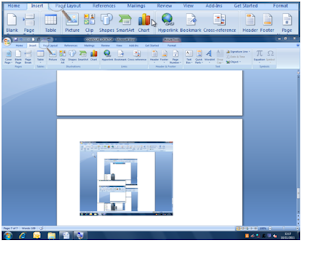Assignment 3
A friend has contacted me for help and advice regarding purchasing a PC to work from her home. I have asked a few questions so I can research specific hardware and software components that will suit her needs. The basic things first are the monitor and base unit.
This is a PC monitor. I have chosen this monitor for my friend as it is a great price and a great monitor at just £119. You will achieve the blackest black and the whitest of white. You are able to enhance the colour, brightness, contract and sharpness to suit you to your liking.
I have chosen this base unit because it has great quality. It is ideal for the entire family for either work or play. It has 500GB which makes it perfect for storing photos, music, movies, important information etc. It is at a reasonable price at £449.00 and is pre-installed with Windows 7 Home Premium.
Database and Spreadsheet
I have chose Microsoft Office Home at £80 as it is cheap and a very convenient to install. It offers a great way to bring forth your best work in the office, school or at home. It has spreadsheets, databases, excel, publisher, visio, access and word. All the essentials you need for office or home work.
TALKTALK
£3.25
Up to 20Mb
I have chosen TalkTalk as the ISP (internet service provider) because it has free wireless router and free connection. Evening and weekend calls and 12 months half price and it has up to 20Mb in speed also because it is a great deal and connection is free.
Transfer Large Video Files

Computer Games and Joystick
 At just £14.00 online
At just £14.00 online I have recommended the joystick as a controller for computer games because for just £25.00 it makes the experience of playing games more exciting and thrilling. It is easy to use and control. It has handle rotations, hat switch and throttle.
I have recommended the joystick as a controller for computer games because for just £25.00 it makes the experience of playing games more exciting and thrilling. It is easy to use and control. It has handle rotations, hat switch and throttle. Digital Camera and Printer
 I recommend this digital camera because it is just £49.38, is a brilliant make and one of the most common makes. It is attractive and easy to use. It has 12 mega pixels and 3x optical zoom and a 3.4 inch LCD Screen with digital image stabilization which is brilliant for taking pictures and making videos. It can be plugged into your computer simply using a USB to transfer photos and videos to and from your PC hassle free.
I recommend this digital camera because it is just £49.38, is a brilliant make and one of the most common makes. It is attractive and easy to use. It has 12 mega pixels and 3x optical zoom and a 3.4 inch LCD Screen with digital image stabilization which is brilliant for taking pictures and making videos. It can be plugged into your computer simply using a USB to transfer photos and videos to and from your PC hassle free.I have chosen this printer/copier to recommend to my friend as it is only £57.00 and is an all in one colour ink jet. It uses high quality ink cartridges which are at a low cost so therfore affordable. It has an effortlessly wi-fi set up and can be easily connected to your wireless home network. It delivers high quality photos that dry instantly with brilliant detailed graphics and documents.